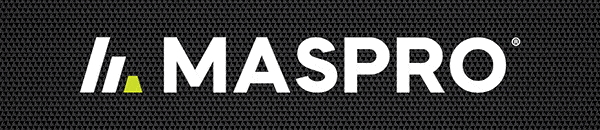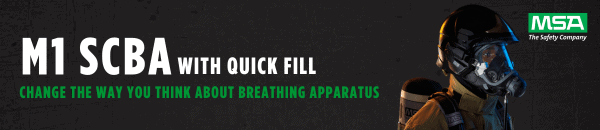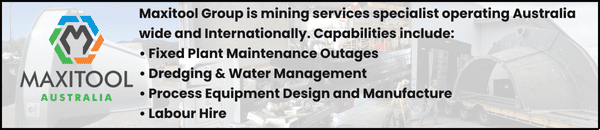Resources and energy employers have been equipped with a new practical framework to assist them in navigating the industry’s distinct workforce mental health challenges, including varying rosters, remote isolation and fly-in, fly-out working arrangements.
The Resources and Energy Industry Workforce Mental Health Framework is the latest initiative from Australian Resources and Energy Group AMMA, assisting employers in their shared commitment to building and maintaining mentally healthy workplaces.
The industry-first framework further builds upon the resources and energy industry’s strong motivations to drive continual improvement in workforce mental health policies and initiatives.
Organisations are provided with the theoretical tools to break down their workforce mental health and wellness capability from a policy, program and practical perspective.
Employers can then benchmark their specific programs and initiatives against the ‘Maturity Scale’, illustrating what actions look like at five different stages from ‘Compliant’ through to ‘Progressive’.
The maturity scale reflects the varying stages of employers as they continue their mental health and wellness journey – from basic compliance and fundamentals, through to being proactive and progressive.
At the heart of this framework is the ‘Organisational Elements’ and ‘Influence Factors’ which outline the sector’s unique challenges and opportunities relating to mental health.
The framework was developed through consultation with leading mental health authorities and professionals within the resources and energy industry, including the guidance of AMMA’s Resources and Energy Mental Health Advisory Board.
View or download the Resources and Energy Mental Health Framework.